Role
Content Designer
Team
Intuit, Virtual Expert Platform
Timeline
May 2020 to June 2021
As we redesigned the scheduling experience, three ideas kept coming up in our conversations and became our north star:
Guide with intent
Give people information exactly when they need it, so they always know where they are and what's next.
Celebrate progress
Use a warm, encouraging tone that acknowledges when someone completes a step—because this stuff can feel overwhelming.
Keep it simple
Break big, complicated tasks into smaller pieces that don't feel intimidating.

Experts use the scheduling tool to set their weekly availability for a 12-week period leading up to tax season's end. This base schedule helps us make sure we have enough coverage for customers while working around when experts are actually available.

Part 1: Getting oriented
Experts get a walkthrough of how scheduling works and what to expect.
Part 2: Setting weekly hours
This is where experts pick their available hours for each of the 12 weeks. It gets tricky because:
Part 3: Final review
Experts can look over their entire 12-week schedule, make any tweaks, and submit it.
While my PM and interaction design partners were diving into specific problems and screens, I wanted to step back and look at the bigger picture—what story were we telling experts throughout this entire experience?
I put together an audit deck and asked my teammates to weigh in. Going through everything with fresh eyes revealed a lot of places where we could make the content work harder for experts.


The audit showed that the onboarding screen had some real problems. Beyond just having too many scheduling rules, the whole thing was a mess—no headings, no visual hierarchy, just a wall of text. We were basically asking experts to read and remember everything at once, which was asking way too much.

My first try at redesigning it focused on clear headings and breaking up the information into logical chunks. But I still had too much content on there.
We put this version in front of experts, and they definitely found it easier to scan and understand than the original—but we knew we could do better.

After working with the visual design team, we got much more aggressive about cutting content to reduce the overwhelm.
Before launching, we made some calls about what really needed to be on this screen. Working with stakeholders, we kept only the essentials here and moved the rest to places where it would be more helpful—like right when experts actually need that information.

Even after launch, my visual design partner and I kept refining the experience. This concept shows where we think it could go next—tighter headline, clearer hierarchy, and help that shows up exactly when experts need it.

The audit showed that our error messages didn’t help. They'd tell experts something was wrong but not how to fix it. Like "Your hours don't meet requirements"—okay, but what requirements? What should I change?
I pushed for a different approach: error messages should actually help people solve the problem, not just point it out.

I worked with engineering to map out every possible error and talked with product managers about what was technically possible. Going through all of this, I realized something important—a lot of these errors could be avoided completely if we just gave people better guidance upfront.

For the errors we couldn't prevent, we wrote messages that told experts exactly what to do. Each one starts with the action they need to take. But even then, we wondered if that was enough.
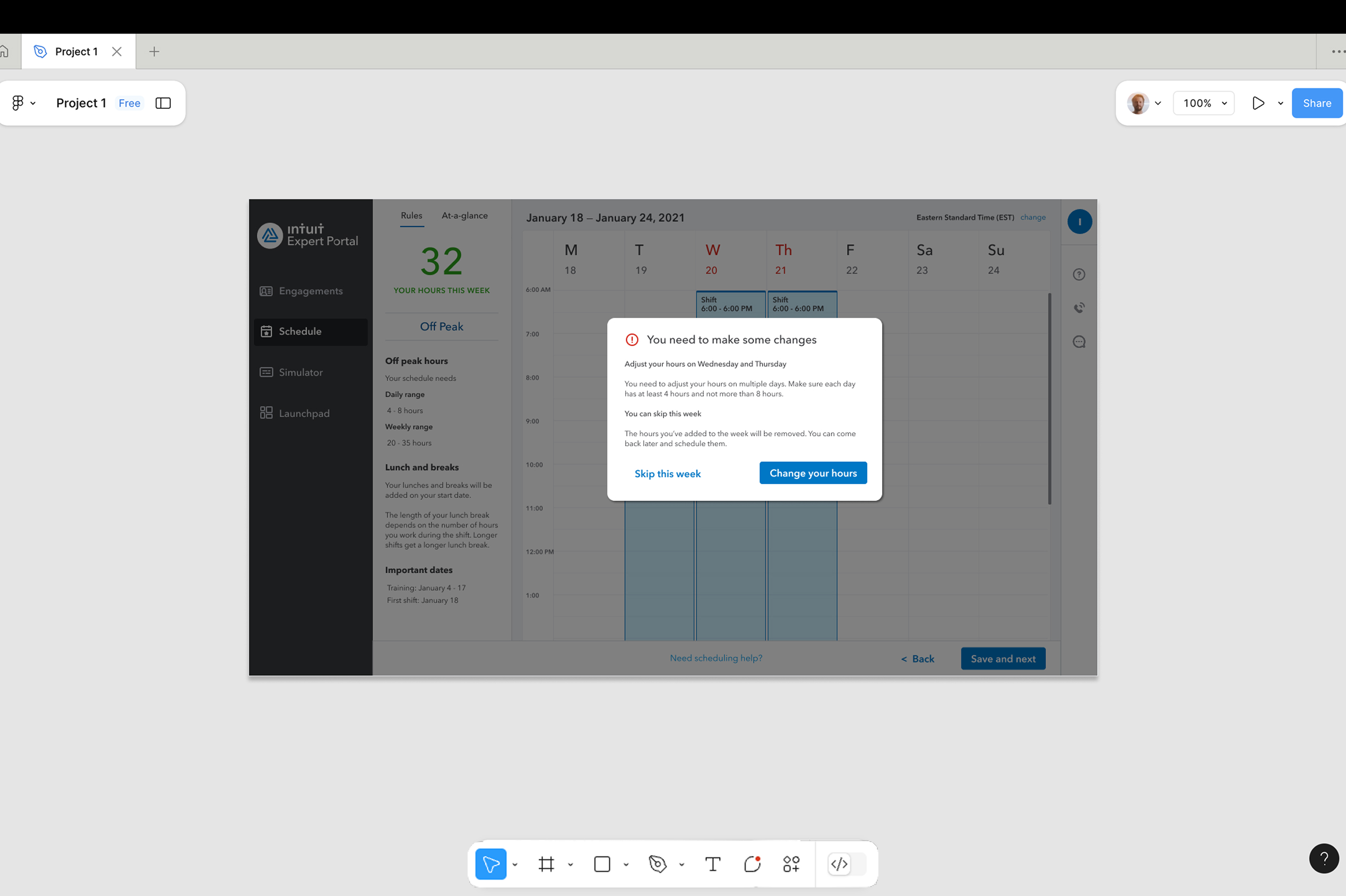
We know life happens—childcare falls through, someone gets sick, plans change. So we launched with messaging that acknowledged experts might need to skip a week and come back to it later. We wanted to be realistic about how people actually work while still meeting our business needs.

